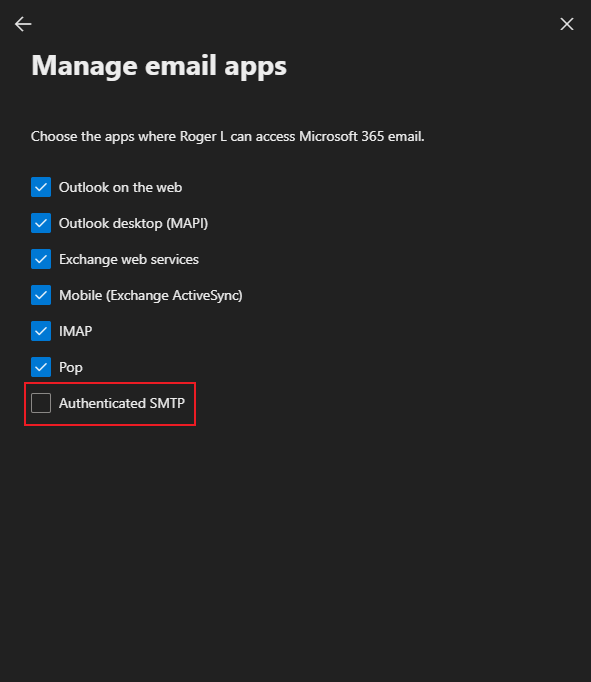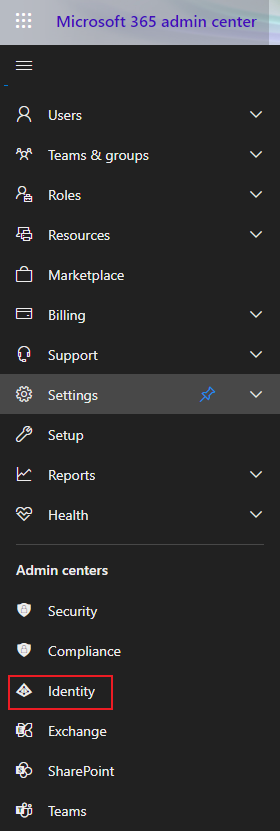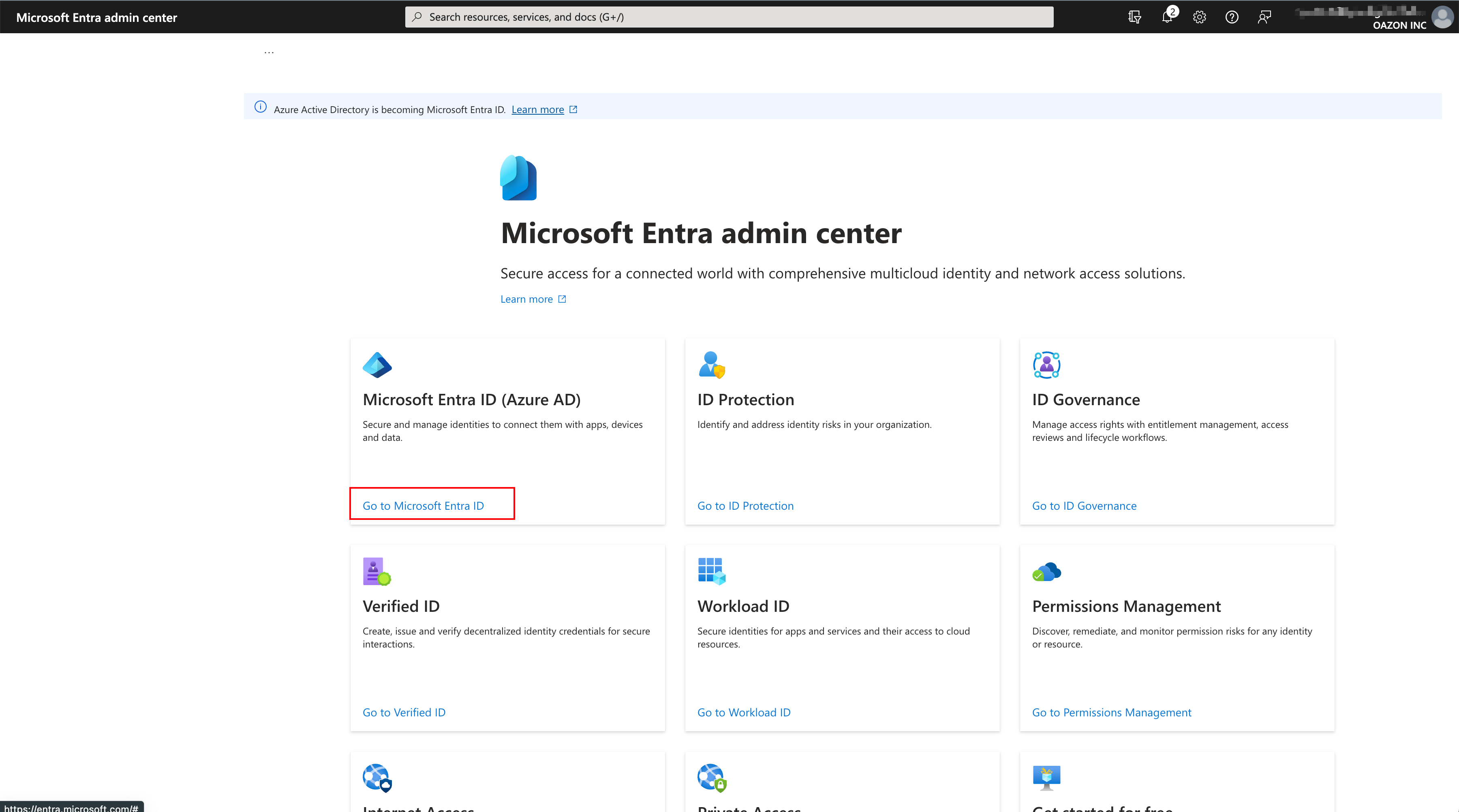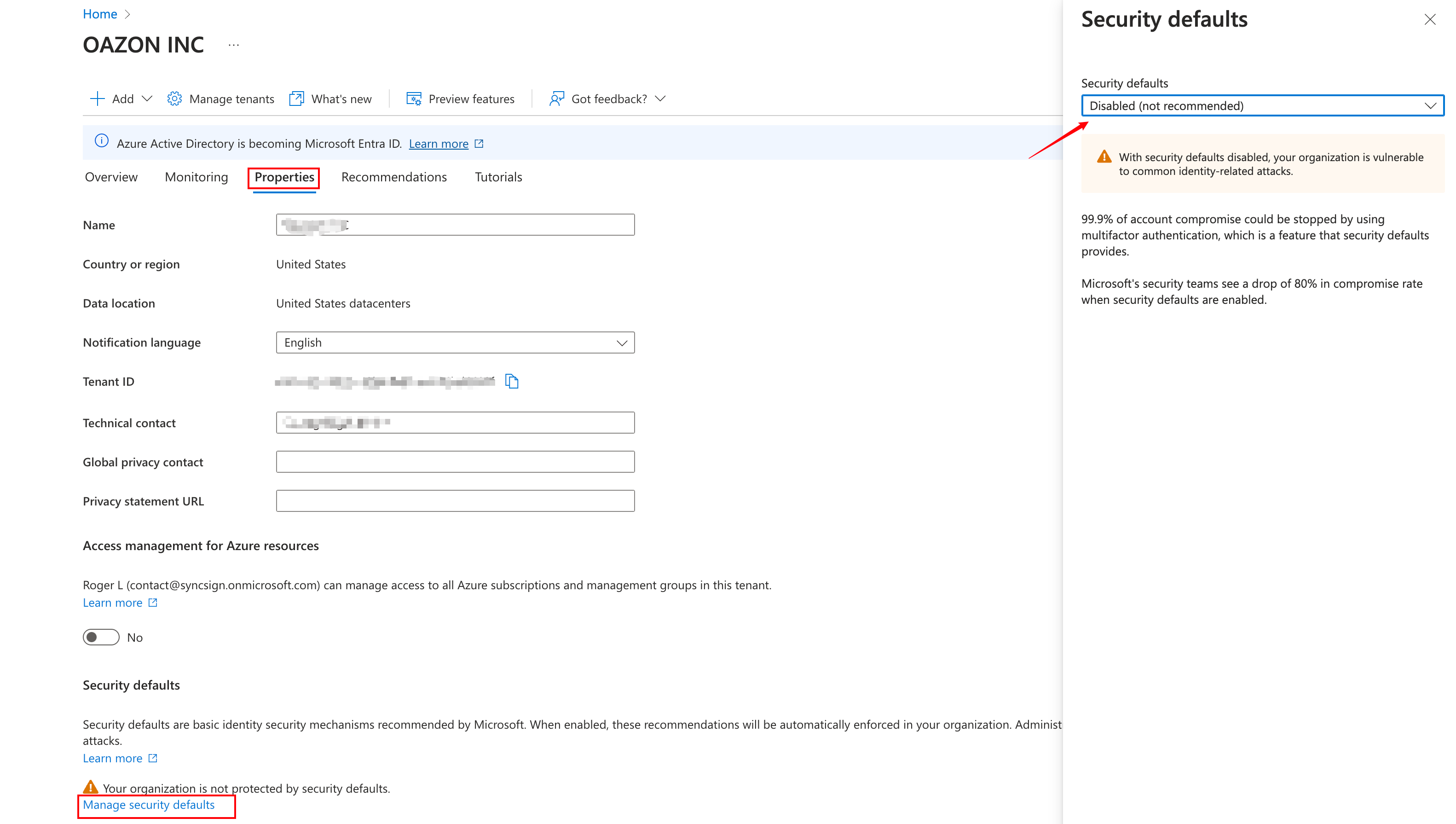Remote Alert Mailbox Configuration Method
Gmail
Enable IMAP in Gmail by following these steps (skip if already enabled):
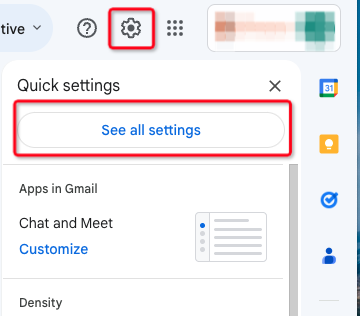
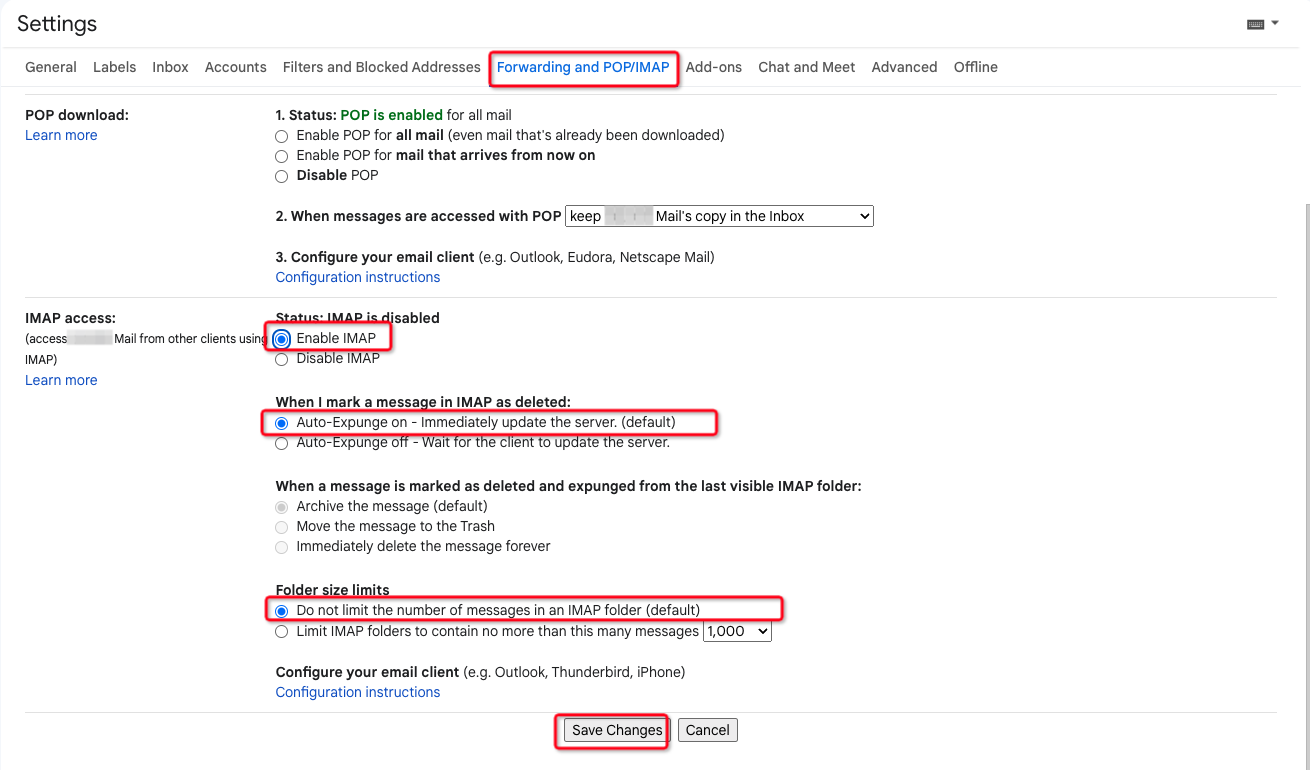
Obtain an application-specific password through the steps in the following link:
https://support.google.com/accounts/answer/185833?sjid=8430988329423253982-AP
The password entered for email configuration on NM1 needs to be the application-specific password.
Outlook
By default, Office 365 does not enable SMTP AUTH for each user, so we need to enable SMTP AUTH for the users who will use SMTP to send emails. There are two ways to enable it. One is for the administrator to log in to the admin control center (https://admin.microsoft.com/) and enable it for the corresponding user. The specific steps are as follows:
Log in to the Office 365 admin center.
Log in to the admin center via https://admin.microsoft.com/ and click “Manage email apps” for the corresponding user according to the screenshot below.
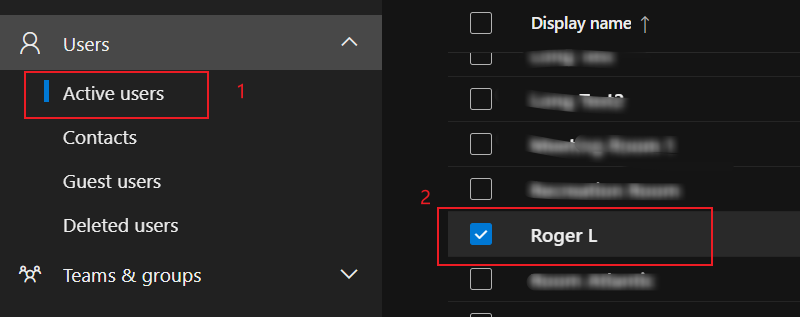
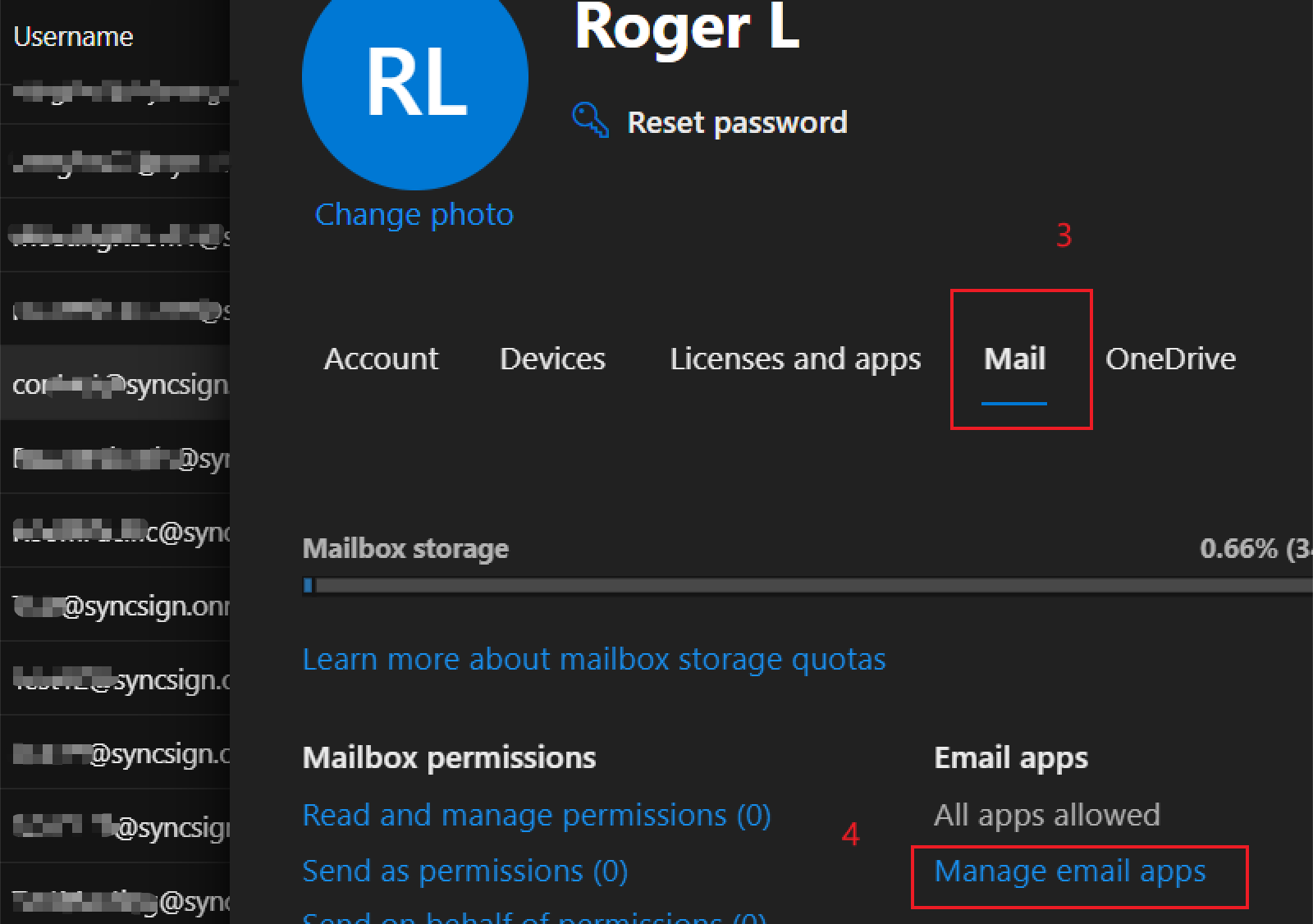
Enable Authenticated SMTP
Disable Security Defaults
This step is crucial. Even if we enable SMTP AUTH, emails cannot be sent if the security defaults are not disabled. This point has actually been mentioned in the article “Enable or disable authenticated client SMTP (SMTP AUTH) in Exchange Online,” but it is difficult for us to notice.
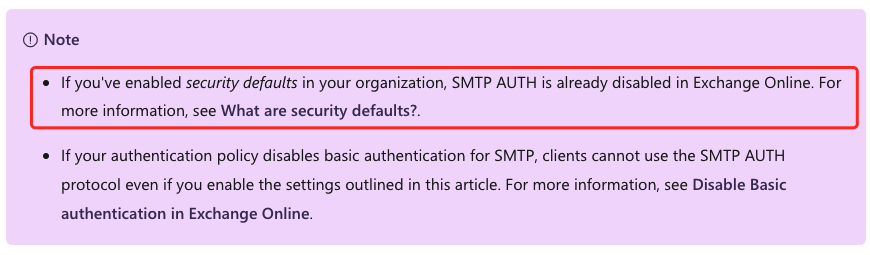
For information about what “security defaults” are, please refer to the following article.
The following are the steps to disable “security defaults”:
Enterprise Email
Please adhere to your company’s guidelines to learn how to integrate company emails with third-party email clients.
Don’t have the type of email you use?
contact us(https://mocreo.com/service)