ST7 Product Unboxing Guide
How to install: ST7 Temperature Sensors Kit
The following video will help you install the ST7 Temperature Sensors Kit
Installation and Setup
Step 1. Check that all items are complete
Before opening the package, check the integrity of the labels and seals on the package to ensure that you have not received a damaged product.
Open the package and please check the contents list to make sure you have received all necessary accessories. If there are any items are missing or damaged, please contact us(https://mocreo.com/service) .
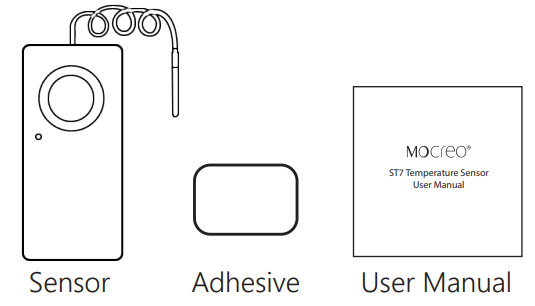
Before starting the installation, check the contents list to make sure you have received all necessary accessories. Please contact us(https://mocreo.com/service) if any items are missing or damaged.
Step 2. Download the MOCREO App and register an account
Search “MOCREO Sensor” on Google Play/App Store or scan the QR code below to download the MOCREO Sensor App.
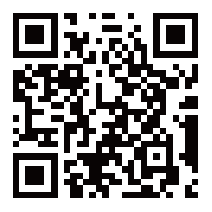
Open MOCREO App and click “Create Account” to register a new account, please pay attention to entering the correct email format and password format.
If you have not received the confirmation email in your email, please click to check for troubleshooting.
Step 3.Connect ST7 Temperature Sensor
Before adding and using a MOCREO device, you need to make sure that you have granted the necessary permissions to the MOCREO Sensor App, which can be found by clicking on Permissions .
Switch the switch to “ON” state, the Sensor will beep.
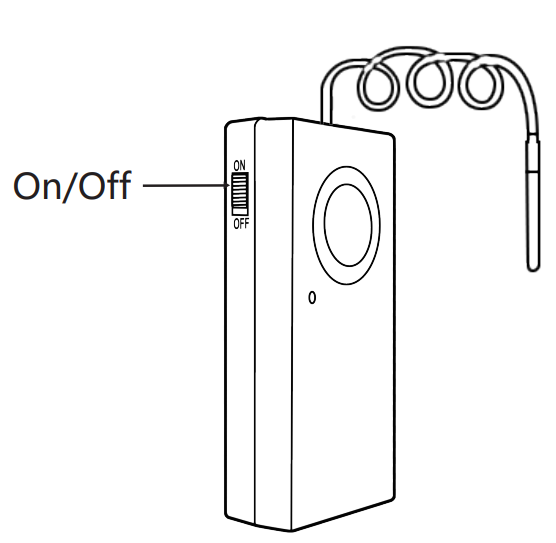
Open the MOCREO Sensor APP, click the “+” button in the upper right corner, select “Temperature & Humidity Sensor”,select the “Temp Sensor - ST7”, and add it.
Note: The threshold alarm function and temperature monitoring function need to be configured and implemented through the information on the Sensor details page on the APP.
Note: Please keep your ST7 Sensor within 30 feet from your mobile device at all times. Deploying too far away may cause your ST7 Sensor to go offline.
Some configurations and reminders about ST7 Sensor
You can find the following functions on the ST7 details page:
Locate the Device: The selected device will beep three times.
Snooze the Alarm: Make ST7 stop alarming without disabling the alarm function of ST7.
You can find the following functions on the ST7 settings page:
Low Battery Alarm:Low battery alarm (disabled by default): If enabled, the device will trigger an alarm when the battery power is less than 15%.
Note: When the low battery alarm is triggered, the sensor will beep every 5 seconds until the battery is depleted.
Buzzer:Enable this option and the ST7 sensor will buzz when the set value is exceeded. Conversely, if the feature is turned off, the sensor will not beep when the temperature exceeds the set threshold.
About the ST7 Sensor alarm function:
The threshold alarm function of ST7 Sensor is enabled by default, and the default threshold alarm range is -40℉-257℉ (maximum range). After the Sensor threshold alarm is triggered, the alarm occurs once every second.
You can turn off threshold alarms in the following ways:
Disable threshold alarm function (via MOCREO Sensor APP)
Snooze (via MOCREO Sensor APP)
The ST7 Sensor low battery alarm function is turned off by default. When you enable this function and the Sensor battery power is less than 15%, the device will sound an alarm. After the low battery alarm is triggered, the alarm will occur every 5 seconds until the Sensor battery is exhausted.
FAQ
Can ST7 Sensor record and store temperature monitoring data? So far, ST7 Sensor does not support recording and storing temperature monitoring data. The operations of adding or displaying real-time data on the mobile terminal are completed by communication between the mobile phone and ST7 based on BLE. Local data will not be uploaded to the cloud server.
Can ST7 Sensor be used for underwater temperature monitoring? The ST7 Sensor external temperature probe can be placed in water, but the Sensor body is not waterproof.
Can I delete the ST7 Sensor? If you click “Delete Sensor”, the Sensor will be removed from the MOCREO Sensor APP. If you want to use the ST7 Sensor related functions again, you need to add the ST7 Sensor again.