ST8 Product Unboxing Guide
How to install: ST8 Temperature Sensors Kit
The following video will help you install the ST8 Temperature Sensors Kit
Installation and Setup
Step 1. Check that all items are complete
Before opening the package, check the integrity of the labels and seals on the package to ensure that you have not received a damaged product.
Open the package and please check the contents list to make sure you have received all necessary accessories. If there are any items are missing or damaged, please contact us(https://mocreo.com/service) .
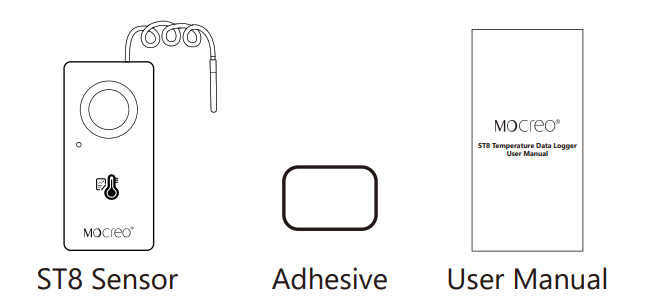
Before starting the installation, check the contents list to make sure you have received all necessary accessories. Please contact us(https://mocreo.com/service) if any items are missing or damaged.
Step 2. Download the MOCREO App and register an account
Search “MOCREO Sensor” on Google Play/App Store or scan the QR code below to download the MOCREO Sensor App.
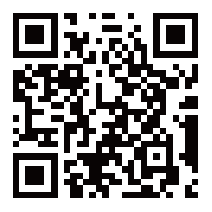
Open MOCREO App and click “Create Account” to register a new account, please pay attention to entering the correct email format and password format.
If you have not received the confirmation email in your email, please click to check for troubleshooting.
Step 3.Connect ST8 Temperature Sensor
Before adding and using a MOCREO device, you need to make sure that you have granted the necessary permissions to the MOCREO Sensor App, which can be found by clicking on Permissions .
Switch the sensor’s alarm switch to “ON” state.
Turn the main alarm switch of the ST8 sensor to “OFF” for at least 3 seconds. Then turn it back to “ON”
Open the MOCREO Sensor APP, click the “+” button in the upper right corner, select “Temperature & Humidity Sensor”,select the “Temp Sensor - ST8”, and add it.
Some configurations and reminders about ST8 Temperature Sensor
You can find the following functions on the ST8 details page:
Locate the Device:The selected device will beep three times.
Snooze the Alarm: Make ST8 stop alarming without disabling the alarm function of ST8.
You can find the following functions on the ST8 settings page:
Logging Interval (Default is 10 secs):
Set the time interval for temperature logging. If the sensor records more than 32,000 pieces of temperature data, the new measurement results will be covered starting from the earliest piece of temperature monitoring data. See the number of days required to record the hottest point. The following table shows the different measurement intervals and reference days required for 3,200 pieces of monitoring data.
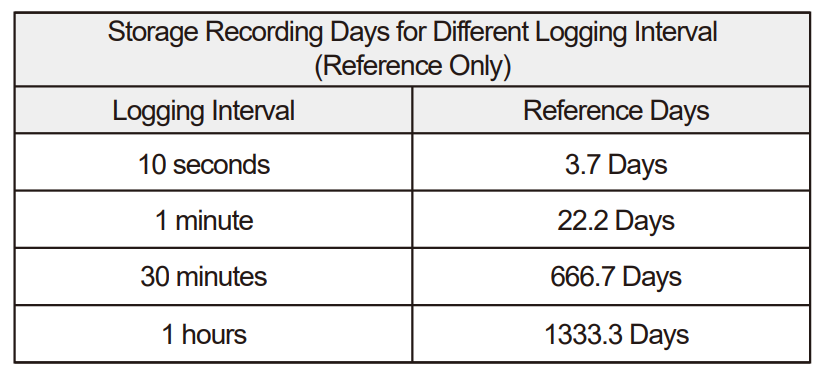
Historical Data Export:Export all historical data recorded by the ST8 sensor (up to 32,000 pieces of temperature monitoring data can be stored)
Status of Alarm Master Switch: This function is specially used to monitor the current status (ON/OFF) of the sensor alarm master switch. To make any specific adjustments, operate the physical buttons on the sensor. (Note: If the main alarm switch is OFF, all alarms configured through the App will not be triggered.)
Low Battery Alarm:Low battery alarm (disabled by default): If enabled, the device will trigger an alarm when the battery level is below 15%.
(Note: This setting only takes effect when the sensor’s main alarm switch is turned on.)
(Note: When the low battery alarm is triggered, the sensor will beep every 5 seconds until the battery is depleted.)
Buzzer:Enable this option, the ST8 sensor will beep when the set threshold range is exceeded. Conversely, if the feature is turned off, the sensor will not beep when the temperature exceeds the set threshold.
(Note: This setting only takes effect when the sensor’s main alarm switch is turned on.)
Clear Data:This option allows you to choose whether to archive and clear logged data, or to clear all logged data directly.
Delete Device:The sensor will be deleted from the MOCREO Sensor APP home page.
FAQ
Can ST8 Sensor be used for underwater temperature monitoring? The ST8 Sensor’s external temperature probe can be placed in water, but the Sensor body is not waterproof.
If the monitored temperature exceeds the set threshold range, the sensor will beep once every second. There are several ways to turn it off:
Snooze:On the premise of not disabling the alarm function of ST8, make ST8 stop beeping this time. If the threshold is triggered again after the threshold is restored, it will beep again.
Disable local alarm (MOCREO Sensor APP)
Turn off the main alarm switch (sensor physical button)