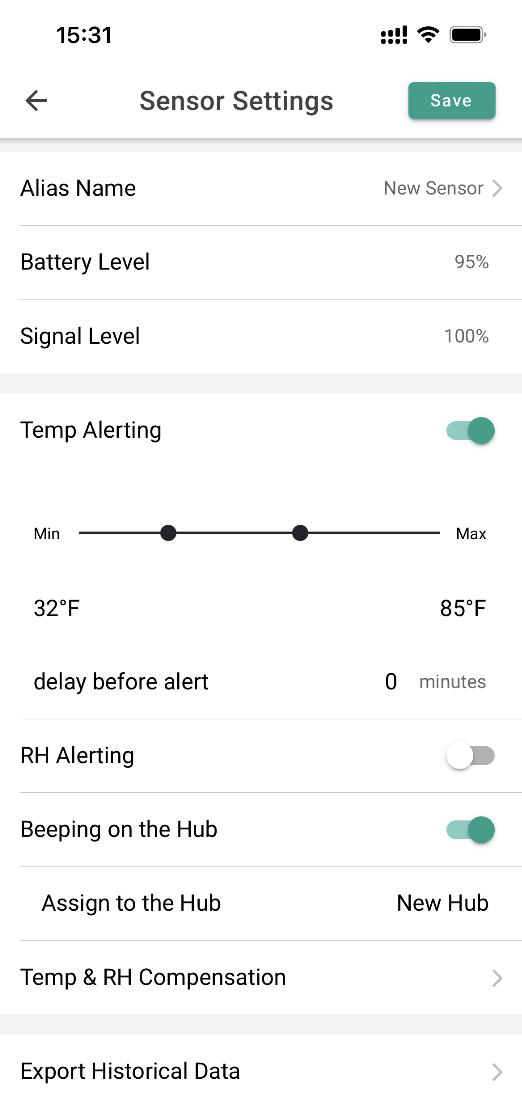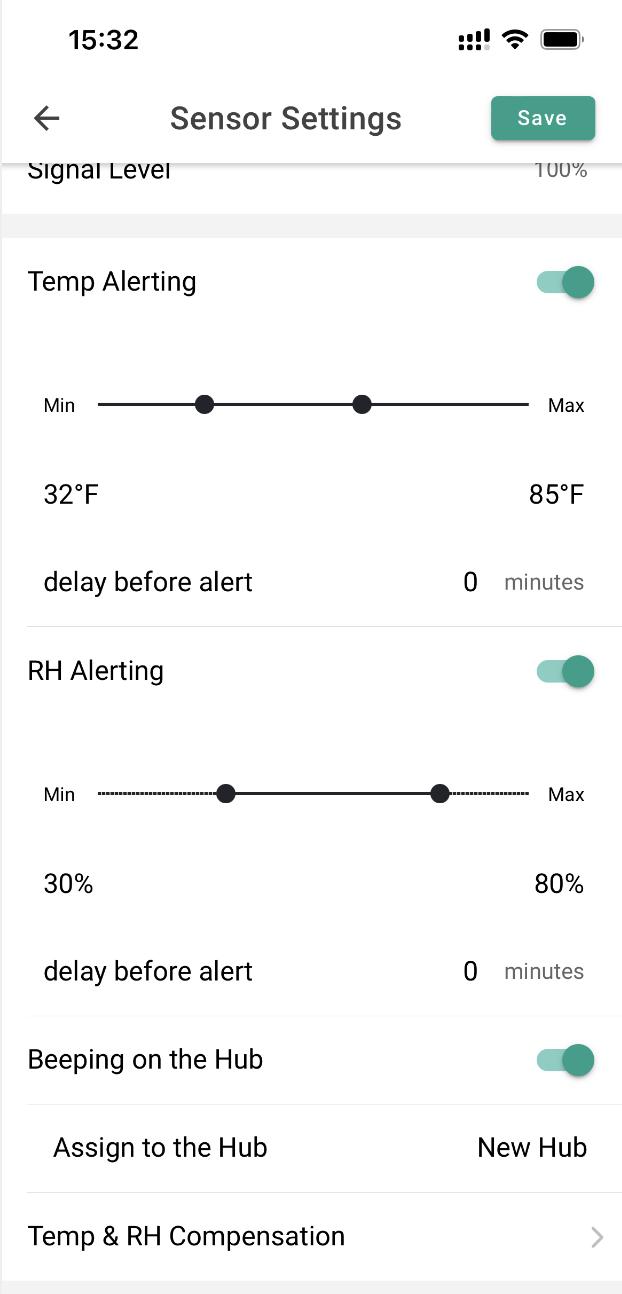How to Configure Alerts?
Alarms can be set through the Sensor Settings Page of the App. To access the Sensor Settings page, click on the Sensor card in the home page, then click on the button in the upper right corner of the Sensor Details page.
There you will see the selected Sensor parameters (e.g. temperature, humidity, etc.). Each parameter has an upper and lower limit setting, a delayed alarm setting, and a Hub Beeping setting. These controls allow you to set maximum and minimum limits and enable alarms based on these limits.
Example 1: Setting Temperature Thresholds and Alarms
In the screenshot example below, we have set 85°F as the upper limit (maximum temperature). Also in the screenshot, we have set 32°F as the lower limit (minimum temperature).
To set one of these temperature limits, you can slide the temperature bar to change the “upper” or “lower” temperature.
Also in this screenshot, notice that the “Beeping on the Hub” toggle switch is enabled. This means that whenever the ambient temperature goes above or below the temperature you set, the Hub will beep and you will be notified. ( Click to see how to turn on application and email notifications).
Note that in the image above, the humidity “RH Alertsing” is in off mode. These have not been set yet, but we will perform this in the next example.
Example 2: Setting Relative Humidity Thresholds and Alarms
The screenshot below is the same as the screen where we set the upper and lower temperature limits in the application, but it scrolls down a bit so we can set the upper and lower humidity limits. The controls work exactly the same way as setting the temperature limits. Sliding the humidity bar sets the “upper” or “lower” limit.
In the example below, the upper limit (the highest level of humidity) is set to 80% and the lower limit is set to 30% (the lowest level of humidity).
Also in the image below, you can see that the “Beeping on the Hub” toggle switch is on to receive an alert notification when the humidity is above 80% RH or below 30% RH. ( Click to see how to turn on application and email notifications).