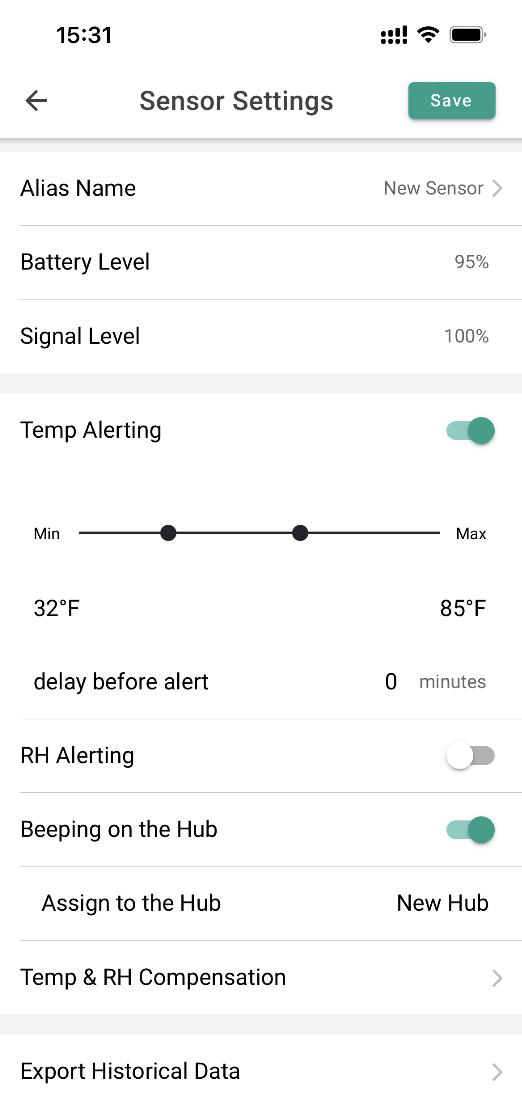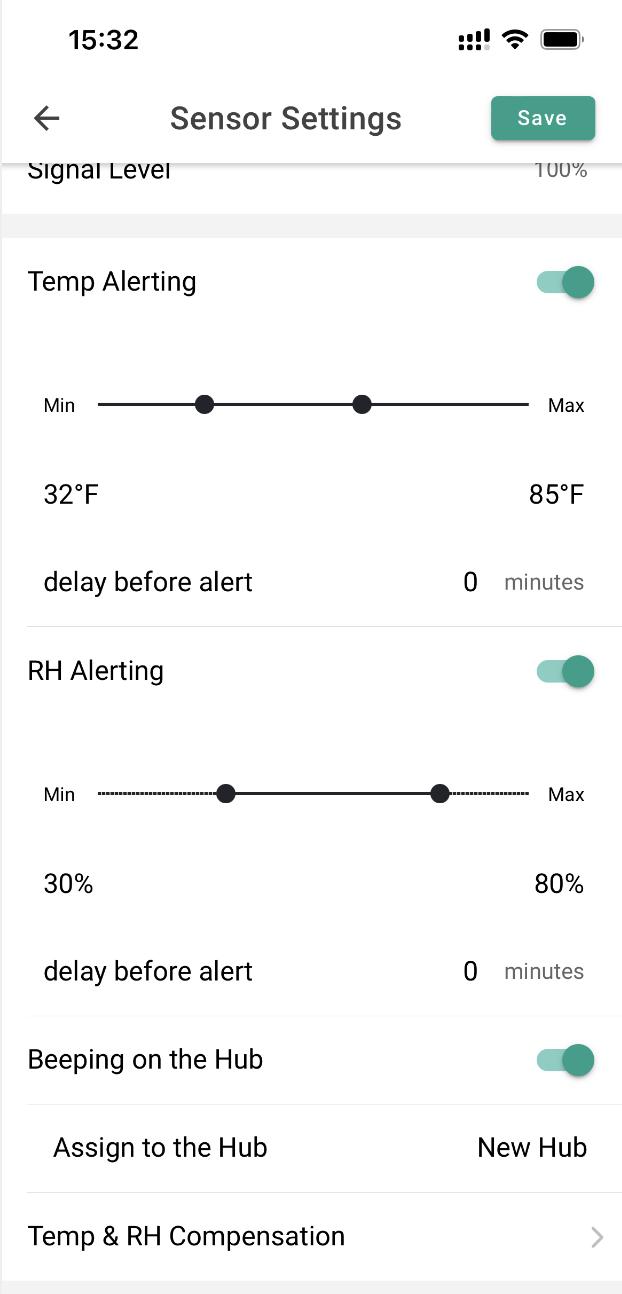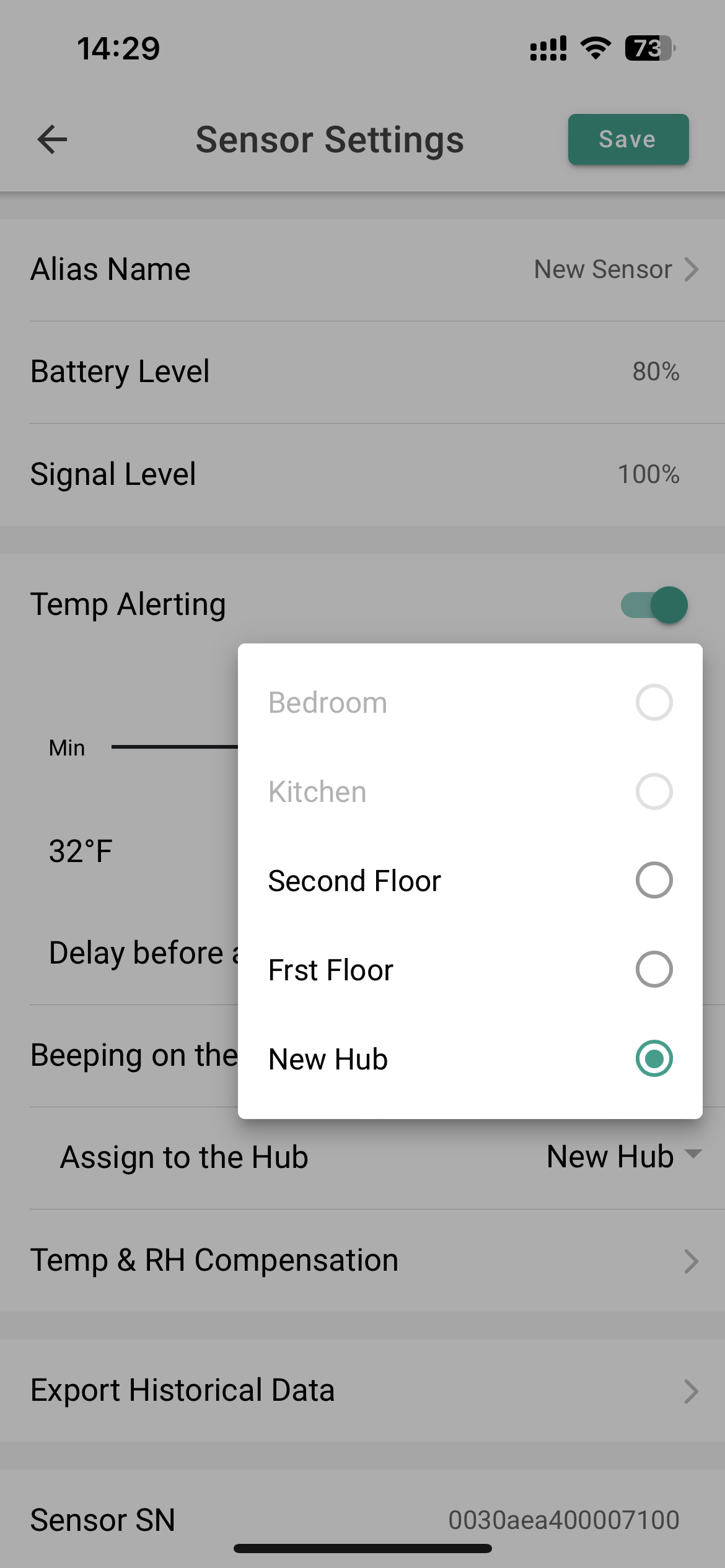How to Configure Alerts?
Alarm settings can be found on the sensor settings page within the application. To access sensor settings, click on the sensor card on the home page, then click on the button in the upper-right corner of the sensor information page.
There you will see a list of sensor parameters (such as temperature, humidity, etc.) Each parameter has an upper limit setting, a lower limit setting, a delay alarm setting, and a Hub beep setting. These controls can be set to maximum and minimum limits and enable alarms based on these limits.
Example 1: Setting temperature thresholds and alarms
In the screenshot example below, we set 85°F as the upper limit (maximum temperature). Similarly, in the screenshot, we set 32°F as the lower limit (minimum temperature).
To set either of these temperature limits, you can slide the temperature bar to change the “upper limit” or “lower limit” temperature.
Also, note in this screenshot that the “Beeping on the Hub” toggle switch is enabled. This toggle switch means that as soon as the environment temperature goes above or below the temperature you set, the Hub will issue a Beep and you will receive a notification. ( Click to see how to turn on application and email notifications).
And also note that in the above picture , the “RH Alertsing” for humidity is in OFF mode. This is not set yet but we will do this in the next example.
Example 2: Setting relative humidity thresholds and alarms
The screenshot below is the same as the one we see in the app for setting temperature upper and lower limits, but it has been scrolled down a bit so we can set the upper and lower limits for humidity. The controls work exactly the same as setting temperature limits. Slide the humidity bar to set the “upper limit” or “lower limit.”
In the example below, the upper limit (maximum level of humidity) is set to 80%, and the lower limit is set to 30% (minimum level of humidity).
Also, in the below picture, you can see that the “Beeping on the Hub” toggle switch is turned on, so you will receive an alert notification when humidity is higher than 80% RH or lower than 30% RH. ( Click to see how to turn on application and email notifications).
Example 3: Setting Hub Beep alarms
The screenshot below shows that some hubs are not selectable because the firmware version of the Hub is too low and needs to be upgraded.
The path for upgrading the Hub firmware: Menu>>>Hubs>>>Hub Settings>>>Check Update (If your Hub version cannot meet the alarm settings and prompts that there is no new version, please contact us(https://mocreo.com/service))
New version of sensors (ST5) can choose Hub for beep, old version of sensors (ST3/ST4) are not selectable