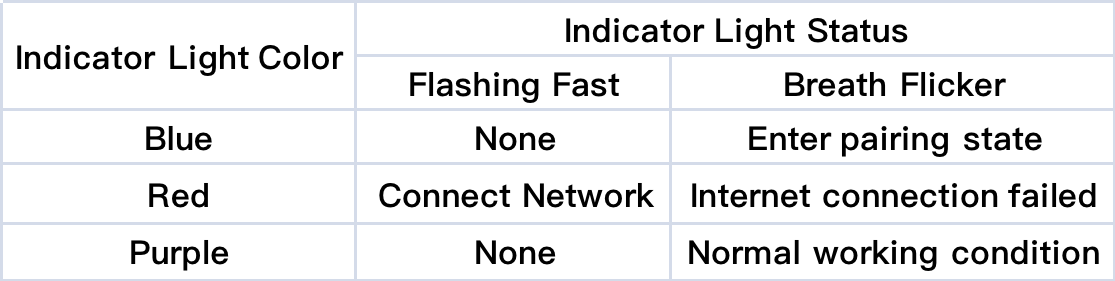NM1 Unboxing Guide
Installation and Setup
Step 1. Check that all items are complete
Before opening the package, check the integrity of the labels and seals on the package to ensure that you have not received a damaged product.
Open the package and please check the contents list to make sure you have received all necessary accessories. If there are any items are missing or damaged, please contact us(https://mocreo.com/service) .
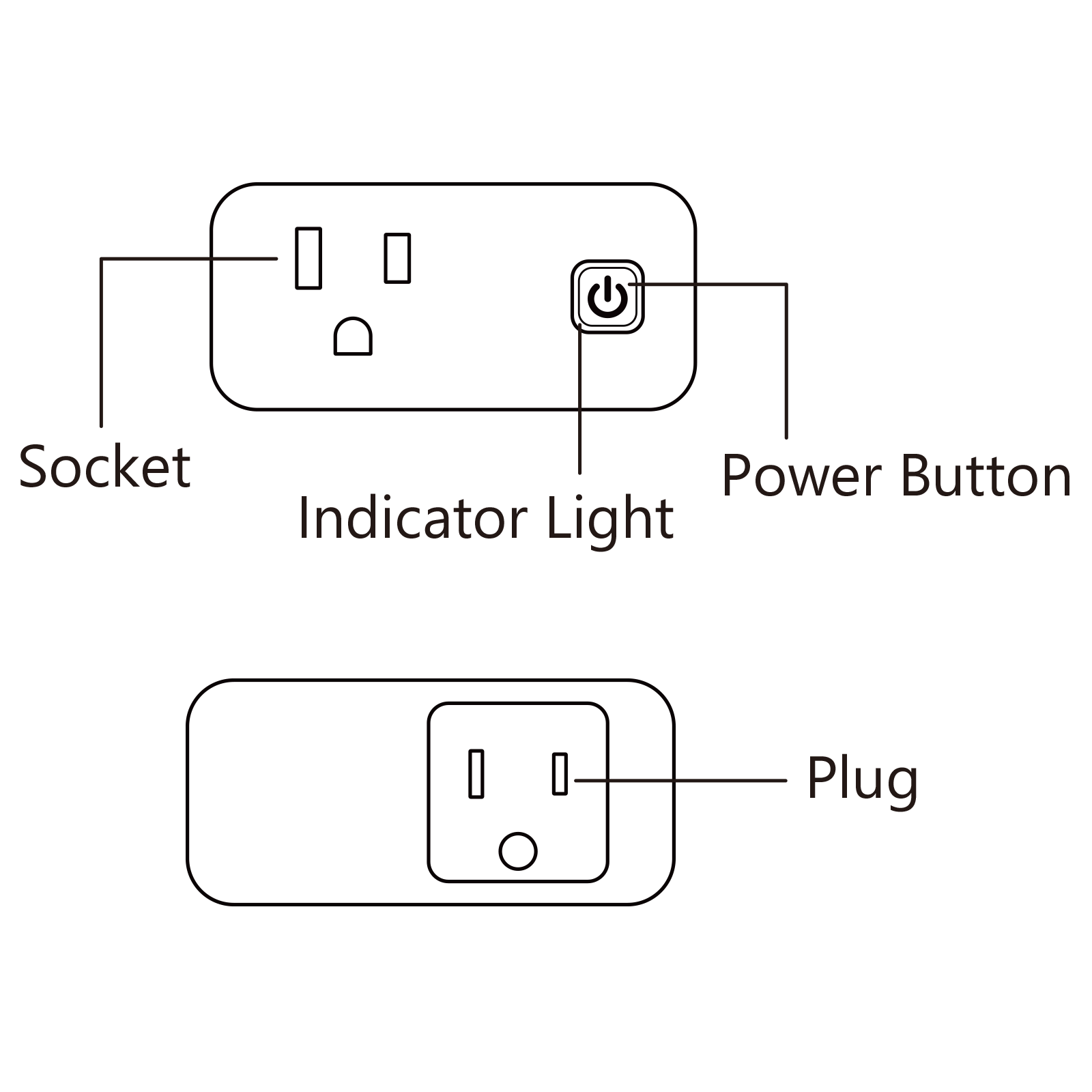
Step 2. Download the MOCREO App and register an account
Search “MOCREO Sensor” on Google Play/App Store or scan the QR code below to download the MOCREO Sensor App.
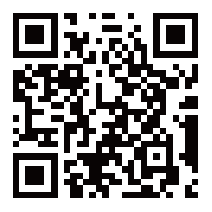
Open MOCREO App and click “Create Account” to register a new account, please pay attention to entering the correct email format and password format.
If you have not received the confirmation email in your email, please click to check for troubleshooting.
Step 3. Add Router Rebooter - NM1
Open the MOCREO App and log in to your newly registered account.
Configure MOCREO NM1 via Wi-Fi:
* Ensure that the AP (Access Point) NM1 is connecting to is a 2.4 GHz Wi-Fi network.
* If you are using a dual-band router, disable the dual-band unified mode and ensure that the 2.4GHz Wi-Fi is enabled.
* Keep your phone as close as possible to the NM1 for a stable connection, and make sure the Hub is near the AP.
Power on the NM1 and ensure that it is receiving power (the status LED should light up).
On the main page, click the “+” button in the upper right corner, scroll down, and select “Router Rebooter - NM1” to proceed.
Press and hold the settings button on the NM1 for 5 seconds until the LED turns blue.
Tip
When the light is blue, keep pressing the button until it is red, this will put the NM1 into reset mode
After the NM1 is reset, the password will return to the default password
Select the Wi-Fi SSID you want to connect to and enter the Wi-Fi password.
When you see the device IP address, initialization password, and notes, it means the pairing is successful.
* If you encounter any errors during the pairing process, please click for troubleshooting methods.
Step 4. Configure Router Rebooter - NM1
After pairing is complete, click on the IP address to go to the NM1 Portal page. Enter the password (initial account: admin, initial password: password) to access the NM1 Portal main page.
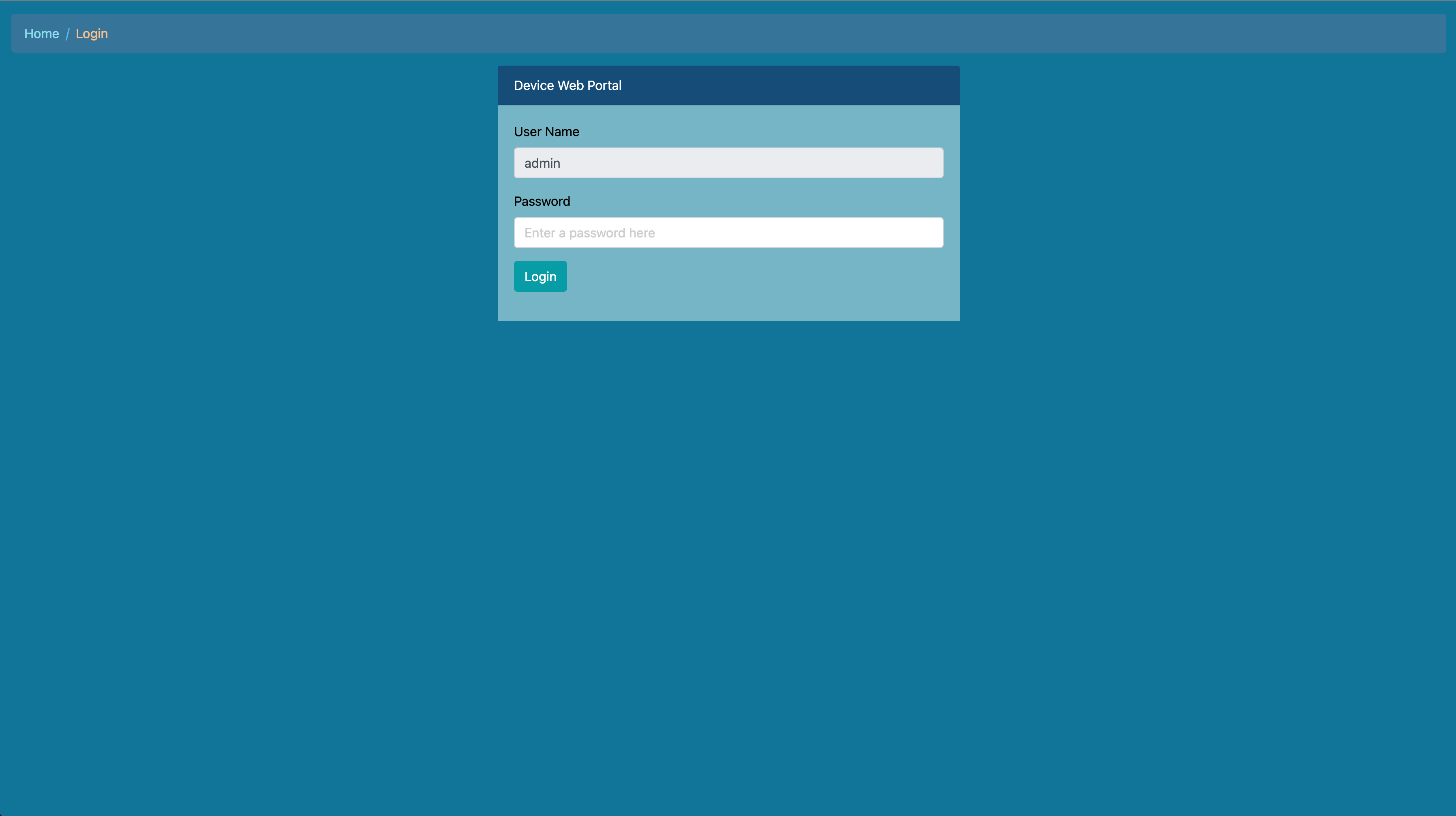
Select the “Configure” option in the “Network Monitor Configuration” tab to enter the NM1 configuration page.
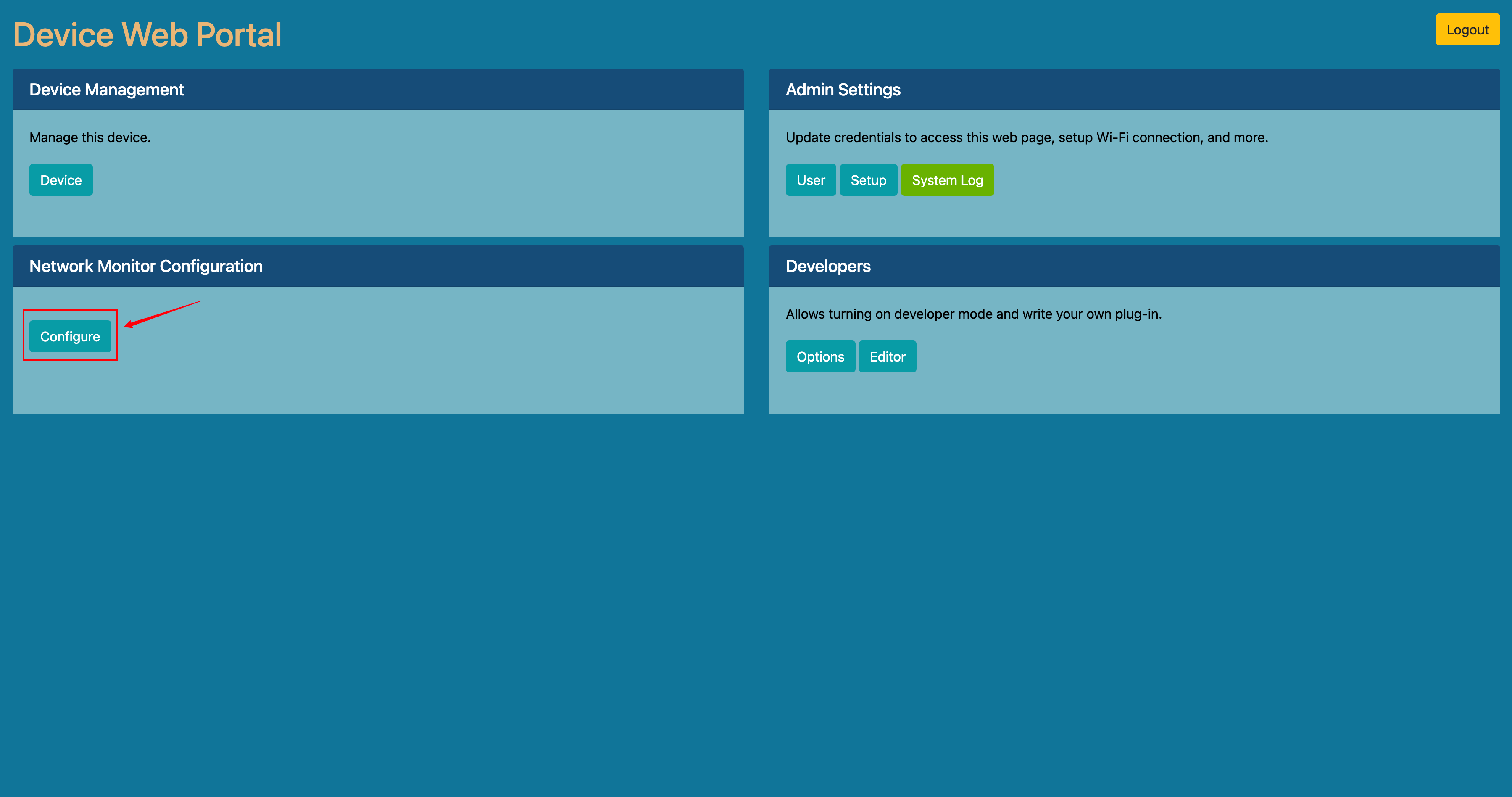
The following is the NM1 device configuration page and a brief introduction to each function.
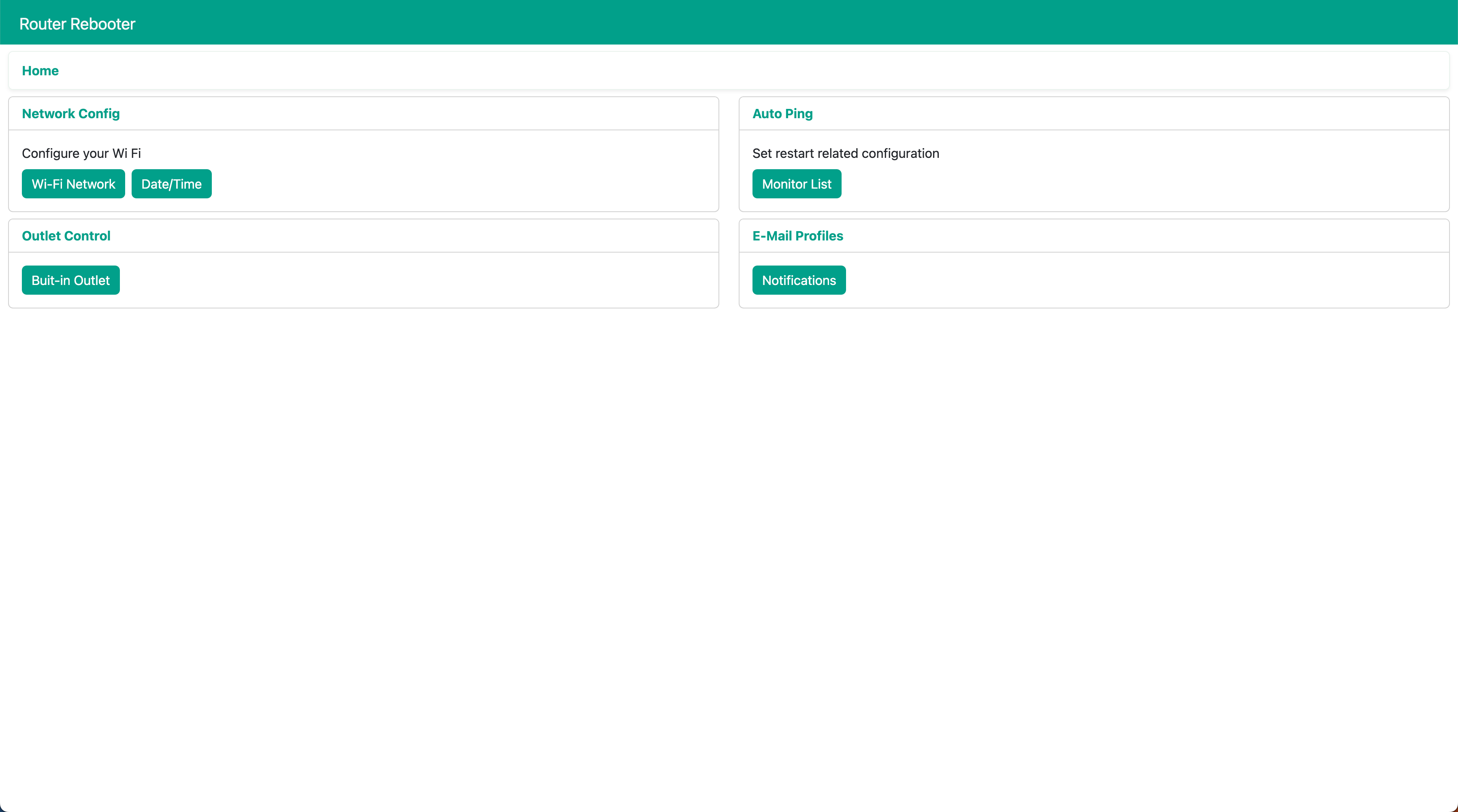
Wi-Fi Network: View detailed configuration information for the currently connected Wi-Fi network to understand the device’s network settings. (Cannot be modified)
Date/Time: Set the correct time zone information based on your current geographical location.
Monitor List: Set the Auto Ping list to automatically monitor the online status of specific devices or servers. Add the devices you want to monitor to the list for timely updates on their online status. You can also flexibly schedule the working hours of Auto Ping. By controlling the working hours, you can ensure that Auto Ping is active when the monitored devices are needed and automatically stops when monitoring is not required, saving resources and energy.
Built-in Outlet: Built-in sockets allow remote control of relay switches via the Portal page (requires being on the same local network as NM1). Easily turn on or off the relay on the socket through our Portal page, thereby controlling the power supply of the connected device. You can also set the status of the relay after NM1 restarts, enabling flexible control over whether the relay is open or closed when the device is powered on again to meet specific requirements.
Notifications: Configure email notifications here to receive device outage alert notifications sent to specified email addresses. This ensures that timely action can be taken.
The above is the introduction of NM1 features (for detailed function introduction, please refer to [Router Rebooter - What are the functions of NM1?]). Please refer to the video below for specific operations.
Router Rebooter - NM1 LED Indicators